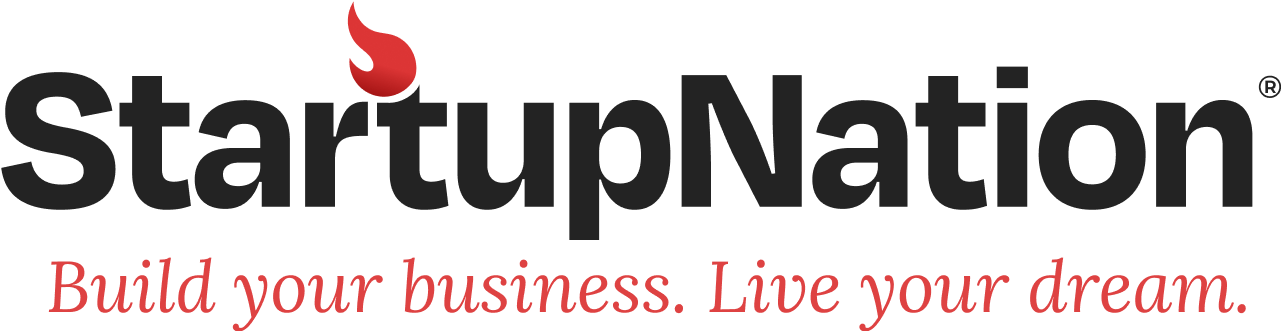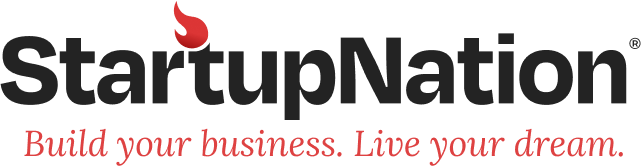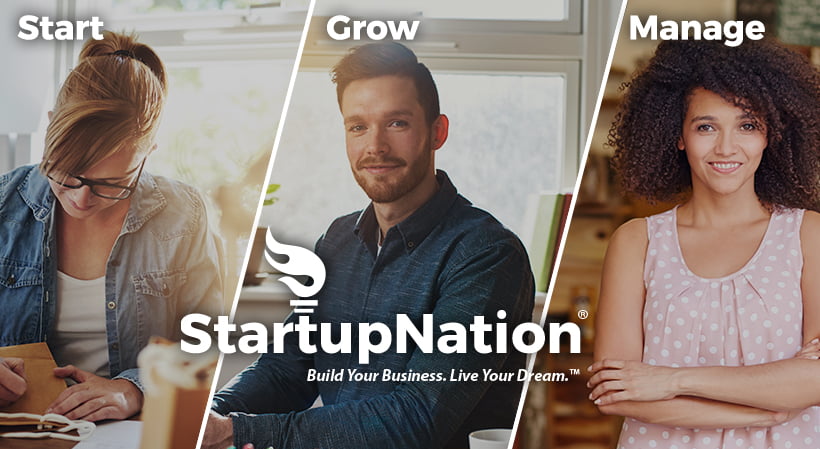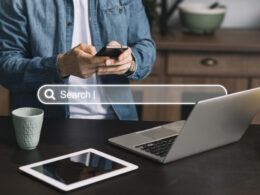A common problem we see here on StartupNation is bootstrapping entrepreneurs without the working capital to get their company website set up properly. Having a web presence is crucial for today's start-ups, but what do you do if you you don't have the money for a site or the knowledge to build your own? The answer: the one-hour website. (Yes, you can have a professional-looking website in one hour!) It's not a permanent solution, but it will give you bootstrappers an online presence enough to get you through that first round of funding or that first group of customers. So let's get started!
Upload and Label your Photos
The first step in this process is to set up your pictures. This design is meant for people who have product or service pictures that they would like to showcase on their site. If you don't have pictures, just skip the sections on photos and the widget.
Create an account at Flickr, Yahoo! photo sharing service. This account should be for your business use only – don't mix together your business and personal photos! Use your Yahoo account to log in, or make a new Yahoo account. Log in to Flickr. You can either use the "You" menu (at the top) to upload files six at a time, or download a Flickr Uploadr to upload your photos in large batches.
To better market your photos, make sure that you give each one a title, a description and tags. You can either do this just after the upload, or you can upload them all and edit them in the viewing mode. I have found flickr very easy and intuitive to use, but if you have trouble, there is always Flickr Help. Once you have uploaded all the photos, use the Flickr Organizr (Organize > All Photos at the top) to sort your pictures into sets, and add a description to each set. Why are you going all this just for your photos? All this tagging and describing is a powerful tool that can help people find you through the web!
Create your Website Account and Set it Up
Go to TypePad and create an account. (They have many options which I won't go into here, so you can find out more at their site. For most people, the basic $5 per month account will work just fine.) Select a theme for your blog, add a title, and chose your URL.
Add Photos to your Website Account
Once you are logged in to TypePad, click the "TypeLists" tab, and then "Create a New TypeList" from the top of the green column. Your list type will be "Notes" and the name of the list will be something like "Our Portfolio". Click "Create New List" and you will be brought to a screen called "Add Item".
A widget is a small snippet of code that you will add to the site – this one happens to display photos from a Flickr account. Open a new web browser window and go to WidgetBox to get your Flickr widget. In "Widget Settings", add the name of your widget, the user name on your flickr account, the Count of the number of pictures you want displayed (I chose 5), "Random Selection" for your Display, "Vertical" for your layout, and "Thumbnail" for the Size. Click "Get Widget", "Get Widget Code", and then copy the text there.
Go back to your TypePad window and paste this text into the box that says "Note", leaving the "Label" box blank. To make sure your widget displays properly in your sidebar, type "<center>" at the beginning of the text you just pasted, and put "</center>" at the end. (Your final text will look like "<center>PASTED TEXT</center>".) Click Save, but don't click "Publish" yet.
Determine your Content Display
In TypePad, go back to "Weblogs" using the tab at the top of the screen, and click on your weblog name. Then click the "Design" tab, and the "Select Content" link which should be the third one down.
Once you are there, these are the items you want to check in your "Sidebar Modules" section:
- Pages
- About Page Link
- The TypeList you made earlier – ours is labeled "Our Portfolio (Notes)".
Leave everything else unchecked – for now. Also, uncheck everything in the "Weblog Posts and Pages" and "Weblog Archives" sections.
Click "Save Changes".
Now go to "Order Content", the fourth item down on the Design page. The page I made is a 2-column design, for which I suggest you have "About Page" on top of the sidebar and then "Our Portfolio". If you have a 3-column design, I would put the "About Page Link" module in the top of the left column, and then the "Our Portfolio" module in the top of the right column. Click "Save Changes".
Add your Home and About Pages
Back on your Weblog, click the "Compose" tab. This will bring up a blank posting page, but you won't be using this one. Click on the sub-tab that says "New Page". This is where you will be creating your home page. Give it a title and put your homepage text in the "Page Body" section, making sure to follow the rules of good copywriting. Once you are finished with your text, make sure that Posting Status is "Publish Now", Comments are "None", and Accept TrackBacks is unchecked. Then click "Save".
Now we need to put our new page front and center. Click the "Configure" sub-tab, and under "Front Page Preferences", choose "Display a Page on the front page" and select the name of the page you just made. Click "Save Changes" on the bottom, but you don't have to "Publish my Site" just yet.
For your final task before publishing, you need to make a page about your company. Click on the "Control Panel", then the "Profile" sub-tab, and then fill in your information under "Author Profile". When you are finished, click "Update Author Profile".
To get your new page to use your current template, you need to click on "About Page" in the same section, to the right of where you clicked on "Author Profile". Check the boxes of the parts of the profile you want to appear (I chose to also have my portfolio widget appear here), and then select your current design from "Choose a style for your About Page". Click "Save and Publish" when you are done.
Publish and Review
Now it is time to publish your site and get going! Click on the "Weblogs" tab, and then the name of your new site. Click the "Design" sub-tab, and then click on the "Republish Weblog" at the bottom of the page. Choose "Publish all Files" and click "Publish".
And there you have it! This entire process took me about an hour to get up. (You can see my final result here.) You may want to go back and change a few things here and there, make some adjustments, or add your own domain name to your TypePad URL (so your URL will be www.yourcompany.com insted of yourname.typepad.com/blogname/).
This is not meant to be your final product, just something professional looking to help you raise some working capital! I would definitely recommend returning later to redesign and expand your website once your company is running—there are many options for this, but I will save that for a later date! Good luck and happy webbing …
Total Time Spent: 1 hour
Total Cost for this Project, including optional costs:
- Domain Name: $8.95 per year from GoDaddy if I want a www.mycompany.com URL.
- Hosting: $4.95 per month or $49.50 per year from TypePad (although I paid nothing today because TypePad gives you a 14-day free trial).
- Photos: Free from Flickr, or $24.95 if I have a lot of photos and want a Pro account.
- Photo Widget: Free from WidgetBox.
Nikole Gipps is the principal of NHG Consulting, a web design and marketing firm. She can be reached through her StartupNation profile, her company website, or her Small Business Essentials blog.